Guest Blogger: Kelly Johnson of Cornerstone Virtual Assistance
Note: Since Facebook’s recent changes, FBML still works but you can no longer install it; therefore, the post below only applies to people who had FBML set up before March 2011.
One of the most popular applications for a Facebook Fan Page is Static FBML (HTML/Facebook Markup Language), which allows you to post a dynamic welcome page, add an opt-in subscribe box for your newsletter, and display your videos.
Let’s say you or your webmaster created an opt-in box for your website or blog so people may subscribe to your newsletter. You may take the coding for that opt-in box and add it to your Fan Page through the installation of the Static FBML application. Now you have your newsletter opt-in box in two places so more subscribers may join your list.
After installing the FBML application and adding your opt-in box coding, you need to customize the tabs for FBML boxes you install on your Fan Page.
To edit the tabs of an FBML box, follow these steps
*These assume that you have already created a Fan Page.
1. Log into your Facebook account, select the Home tab.
![]()
Scroll to the bottom of the page and click on Advertising in the lower right.
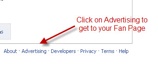
2. Click on Pages at the top of the screen.
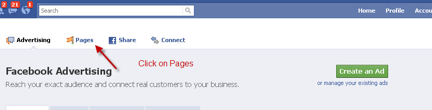
3. Click on manage your existing Pages.
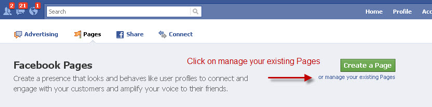
If you have more than one Page, you will need to select the page you want to edit.
4. Scroll down the settings until you see the FBML listing. Click on Edit.

5. In the Edit FBML section, you will delete the default title of FBML and add the title of your choosing.
Since this example focused on adding an opt-in box for your newsletter to your Fan Page, we will create Join My List as the box title (Step 1 in image here).
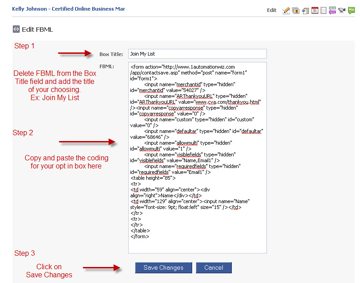
If you have not already done so, copy and paste the coding for your opt-in box in the area for FBML (Step 2 in image above).
Last, click on Save Changes (Step 3 in image above).
6. After selecting Save Changes, click on the title of your Fan Page to view your Page.
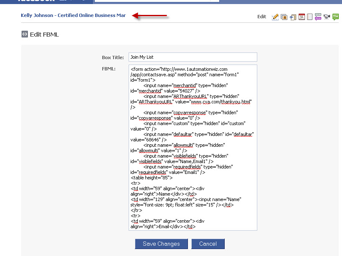
7. If you do not see the new tab you created, click on the arrow tab (Step 1), and select the new tab you customized – in our example, it is Join My List (Step 2).
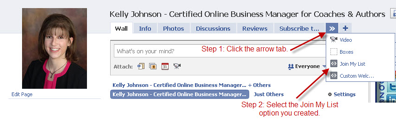
8. Your custom tab with your opt-in box for your newsletter is now displaying on your Fan Page.
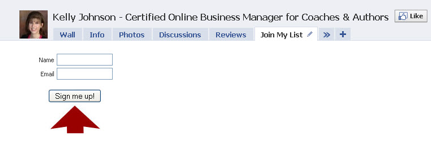
Note: The Static FBML application is for Facebook Fan Pages. If you would like to add coding to your Facebook personal profile, one application to explore is My HTML. One downside to My HTML is that you cannot customize the tab; it will only show the name of the application (My HTML) on the tab in your personal profile.
Take advantage of the available applications in Facebook and you will be well on your way to building your mailing and contact list.
Note: Since Facebook’s recent changes, FBML still works but you can no longer install it; therefore, this post only applies to people who had FBML set up before March 2011.
Guest blogger Kelly Johnson, owner and Online Business Manager for Cornerstone Virtual Assistance, specializes in working with coaches and authors to manage technical, creative and administrative projects. Kelly strives to move your business to the next level through detailed project management and creative ideas. Kelly’s certifications include professional author’s assistant, online shopping cart maintenance, article writing coach, podcasting and Traffic Geyser.

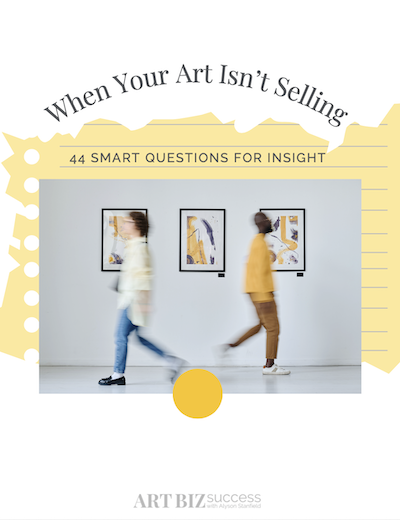
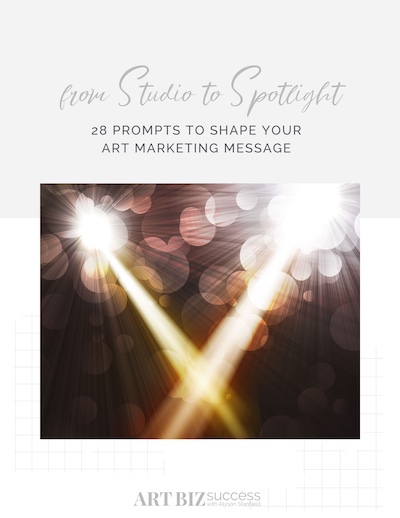
12 thoughts on “Build Your Mailing List on Your Facebook Fan Page: How to Create an Opt-In Box and Tab”
Thanks for the advice. I will apply it to myself and write a post on my French blog http://www.art2dot0.com.
Thank you so much, just did it then!! 🙂
Thanks for this – I will give it a try once I set up a fan page of my own.
I love reading thought-piece blog posts but practical tidbits like this are so helpful. I just tried it and it works! Thank you!
Thanks again for another great tip !
Lisa
Glad you guys like it and it worked for you. Kelly is invaluable to me!
I did it! though I do need to tweak it and test it because I’m pretty sure I’m missing something….
Hi, this was a great tip! I have added the code and followed instructions but when I click on the tab on the top of my fan page it just shows up as the code I inserted. It doesn’t show boxes for the person to fill in, name etc. Have I made a mistake or is it possible the webmaster sent the wrong code? thanks:)
Thanks for the information, i will have to give it a go.
Great tutorial! A fan page without a landing page is just worthless if you want to market your business on Facebook seriously.
My newsletter service (Mail Chimp) interfaces with the fan page and sets up a subscription form easily.
A question for Kelly and others, What about New Face Book format.
Easy to see tabs have been replaced by the practically invisible little links in the sidebar to the left.
Is there any way we can make a more visible form show up on our page now?
Thanks,
Carla
Thanks for the article. But where could i find links to the actual script(s) you refer to? The images are way too small to be readable. I must be missing something. Thanks for your help.