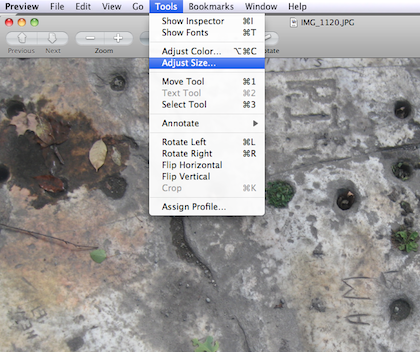
biz basics
When you’re asked to provide someone with a digital file of one of your images that is 355 ppi and 400 pixels on the longest side, can you do it within 15-20 minutes?
Don’t be hindered by an inability to use technology effectively. And don’t interrupt others for help with something that you should know how to do.
Know This
What a JPEG is, what a TIF is, what a PNG is, and why you don’t use the GIF format for your fine art.
That RGB color is for computers and CMYK color is for print.
How to download the photos from the camera to the computer. (And how to find them on the computer!)
How to resize the images at a moment’s notice. Someone else might be responsible for capturing the image in the first place, but you need to know how to adapt it. The newspaper editors aren’t going to wait two days for you to get a hold of your photographer to do this for you. They’re on deadline. Nor is the art dealer going to be too happy if you make an important collector wait too long.
You can resize images in Preview on a Mac. You can also use free online sites like Shrink Pictures or Resize Your Image.
How to attach an image to an email effortlessly, and why you don’t send someone a 10 MB file without first asking permission. Even high-end art is selling through the emailing of JPEG images.
PPI means pixels per inch and is the standard resolution measurement for digital images and that DPI means dots per inch and is the standard resolution measurement for printed images. You want your website and blog to load quickly, so your imagines online will be on the lower end (72 ppi), but the newspaper editor wants a crisp photo in his publication, so you email him a higher-resolution 355 ppi image. He’ll print it out at 355 dpi.
In addition to being able to email digital images to the media and to prospective patrons and galleries, you need to master the process in order to take photos for your blog and for your newsletter. You want photos of your art, your installations and art in situ, you in the studio at work, and you with your patrons.
For more in-depth training, check out the resources at Lynda.com.

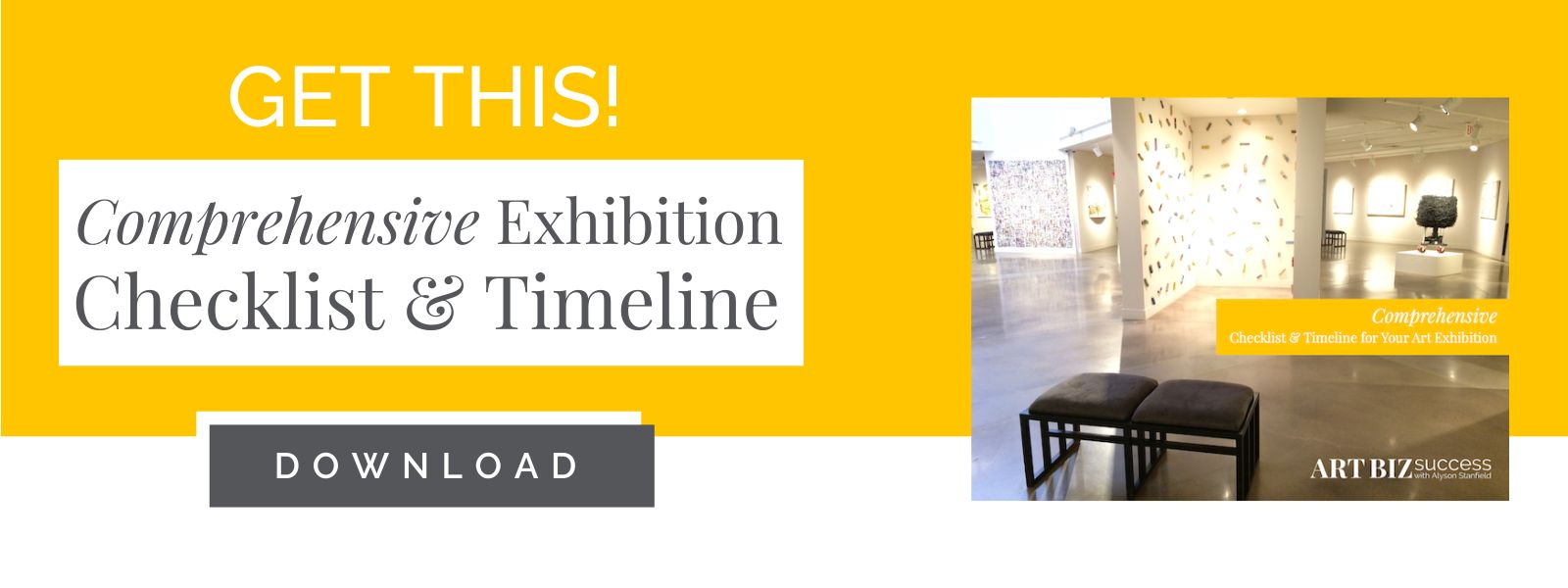

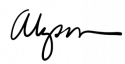
19 thoughts on “Master Your Digital Images”
That is a really great summary! Everyone should read it! One thing I would like to mention is that the printer doesn’t usually require a resolution higher than 300dpi. Many digital printers can even go as low as 180dpi without sacrificing quality. It all depends on the size of the printed piece and the quality of the publication. 🙂
Helen, you are correct, but just a quick clarification: a home inkjet printer can get away with lower dpi, but 300dpi is required for professional printing for mail outs, promo book, business cards, etc.
Yes, I’ve found 355 for postcards.
Great post! This stuff is very hard for some folks. A good girlfriend says she has to relearn the steps to resizing an image each time she does it because it not something she does every day. Her solution is that she has made post it notes with step by step instructions and keeps them right by her monitor at her desk. Working with digital images is a breeze for me, but I am not good at organizing them.
Rebecca: Keeping instructions is something I have to do with video production. But, of course, the goal is to do it more often so that I don’t need the instructions.
Hi,
Resizing is certainly a helpful skill to have. But, you should know that there are as many ways to do it as there are software programs around, such as Photoshop and many others, that will let you do it. The concepts are the same in almost all of them, but the exact mouse clicks and key strokes will most likely differ. It’s also a skill that you most likely won’t be using every day, and it’s easily forgotten. What I’d suggest is that once you get it figured out for yourself, write it down someplace so that you don’t need to remember it. If you do it a lot, you’ll eventually remember it anyway.
It’s important that you talk with the person using the image in order to understand what they actually need. As mentioned, if you’re image is going to be on a website, 72 PPI is fine, and there’s really no advantage to going any higher. However, for printing, it’s not as clear, so just ask. Different printer manufacturers specify different “best” DPI values for using their printers, and even with that, some users of these printers find that they have success using other values depending on the image being printed, the type of paper, etc. Not all images can be resized “up”, ie, larger, without some extra steps to protect the quality of the image. There are more variables with printers than with web display, hence the need for discussion. If you are on a deadline, you “do what you gotta do”, but understand that you may not get the best representation of your art if you are manipulating the image. As with many things, “it depends”…….
Ron: You’re absolutely right. I wanted to throw in a few resources, but I actually rely on Photoshop Elements most of the time.
I love this: It’s important that you talk with the person using the image in order to understand what they actually need.
ALWAYS ask the end-user. The point, though, is to know how to give them what they want by when they want it.
From my perspective (as a designer since 95):
1. Either buy Photoshop or download GIMP (freeware) both are easy to use and have tons and tons of tutorials online for free. They can resize and do all of the basic image sizing and adjustments you will need.
2. always create three different sizes of your art images:
PRINT RES: 300 dpi, jpeg, under 10 megs
HIGH RES: 72 dpi, jpeg, 1028 pixels max width, under 2-3 megs
WEBSITE/EMAIL RES: 72 dpi, jpeg, 600 width, under 800kb
Hope this is helpful
Similar to what Anthony commented, my photographer always saves my images in three sizes for me on a cd. One size is “print resolution” at 300 dpi, jpeg, and the other he calls “screen resolution” for emailing and websites at 96 dpi, jpeg. The third size is in tiff format instead of jpeg. It’s a huge file with a lot of memory, almost 1000 dpi.
Recently, I made an order with Modern Postcard and they wanted an image with a higher resolution than 300 dpi. I sent them my tiff file.
Alex: That’s great, but you still need to know how to alter those sizes.
This is very helpful… So many portfolios are viewed by e-mail these days!
Thanks!
Laura
Excellent post Alyson!
Yes, of course. I have been adjusting the size with Preview (Mac). I’m usually making the image smaller (for my webpages, for example) and I like how it automatically shows the file size being reduced as you change the dimensions.
It was good for me to read this post. The more experience I get with working with digital images, the less confusing it gets. However, I should read more about it on a continuing basis to reinforce what I’ve learned through experience, because I also tend to forget.
You can also set “actions” in Photoshop to automatically resize and save your images to whatever specifications you want, ultimately saving time. You can then batch process a folder full of images which really saves time. I currently have 2 actions. One is labeled “Web” and it resizes images for internet use and the other is labeled “Submissions” and it keeps the resolution of 300dpi but downsizes the actual image and saves as a JPG. This one is for art festival and gallery submissions. Of course I always double check the requirements just in case. Sometimes there are a few venues that have different image requirements than what I have programmed in my action. I keep my originals as TIFs because TIFs rule!
Excellent information! I’m a photographer/artists and this is always a difficult concept to explain. Now I have a great place to refer other artists to, so they can understand the whole idea better. Thanks.
Is it really more agreeable to send high resolution images in JPG format rather than, say, tiff or PNG format because JPG files are smaller (bytewise, that is)? I keep my master image files in the format native to my graphics program (PhotoImpact8) because they are lossless and smaller than TIFF. I probably should convert them to something more universal (such as raster, perhaps?). I feel better having master images in some kind of RAW format. Jpeg is lossy meaning that every time you save it you lose some information which results in slow but additive degradation of the image.
I use 360 ppi for high resolution and 96 ppi for display (on a monitor). My monitor happens to be set for 96 rather than 72 (that tells you how old it is!).
Patricia: A photographer at my workshop last weekend suggest keeping as TIFs, but I can understand wanting to keep it in the native format.
As for sending them – it depends on their end use. So, no, it’s not more agreeable to always send as JPG.
My graphics program is PhotoImpact 8 and I love it. It’s exceptionally easy to resize, fiddle and convert from one image format to another. One of the things I dislike about my point and shoot camera is that it doesn’t have a raw file format, so I take my pictures in the highest, most appropriate jpg resolution, transfer the files from the camera to my hard drive and then convert them to UFO (native format) for working with. I can play with them or duplicate and convert to whatever formats existed back when I got PI8 (around the time the dinosaurs walked the Earth) which pretty much covers most file types available now, I believe.
I can also make original digital art with PI 8. I also have GIMP on my machine but haven’t gotten around to installing or playing with it yet.
Pingback: Ripping Through the Veils of Illusion Around Online Art Marketplaces — Art Biz Blog