In earlier posts about Twitter, I gave you guidelines for your Twitter username and told you about the @ and # symbols.
By popular demand, I’m going to share with you some additional basic information that will help you to better understand how Twitter works. This won’t be too helpful if you aren’t registered for your free Twitter account, so go ahead and do that now (using the username guidelines I provided earlier).
Quick Vocabulary
A tweet is a Twitter post (also called an update). It contains 140 or fewer characters (not words–characters) and has the Twitter user’s name (aka Tweeter) attached to it so you can see where it came from.
Your Twitter Page Profile
This is what the world sees when they look you up on Twitter. The URL is http://twitter.com/yourusername. So, my Twitter page profile is at http://twitter.com/abstanfield.
People see a stream of your tweets in the center, but the two most critical items on this page are
1. Your photograph
2. Your one-line (160 characters or less) bio
These are important because you must look like a real person (thus the reason for the photo) and you want to describe yourself in a way that encourages people to follow you.
Your photo and your one-line bio should be in place before you start following people. Why? Because when other Twitter users see that you are following them, they might like to follow you back. If you look real and like you have potential, they’ll probably return the favor. If there’s nothing on your Twitter page for them to see, they probably won’t waste their time.
You can update or add to your personal information profile NOT by clicking on Profile in the menu (oddly enough) but by clicking on Settings and then Account.
After you have done this, look at the bottom of that page. There is a box that says “Protect My Updates.” You want to make sure that box is not checked. Twitter is a social media site. If you don’t want people to read what you have to say, you probably shouldn’t be using Twitter. The only exception should be if you have a second or third Twitter account and use it for private messages between friends and family.
While you’re under Settings, you can add or update your photo by clicking on Picture.
Your Twitter Home
This is the page only YOU see. You get it by clicking on Home or by logging in to your account. By default, it shows the stream of tweets from all of the people you are following–with the most recent tweet at the top. In the upper right–under your name–this page also shows the number of people following you as well as the number of people you’re following and the number of updates you have sent. Click on any of those numbers and you will see the details.
There is also a large box at the top under the heading “What are you doing?” This is where you post your pithy, 140-character-or-less tweets. Just type them in and click on the “update” button. (Note: Sorry, but we don't really care what you're doing most of the time. More on what to tweet in a later post.)
Everyone who is following you will see your tweets (if they’re looking at the right time, of course).
I’ll have lots more about using Twitter in upcoming posts, but please leave any questions you have in the Comments.
Updated 4:30 p.m. on 7/1 thanks to comment from @lisacall

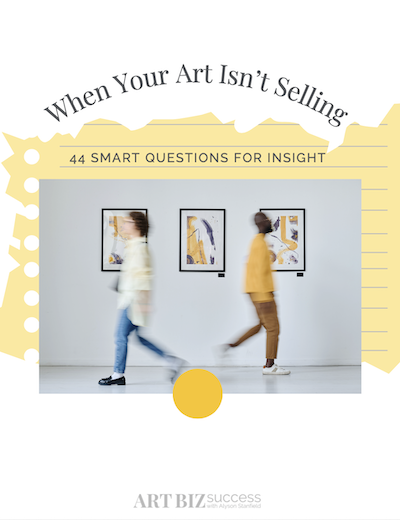
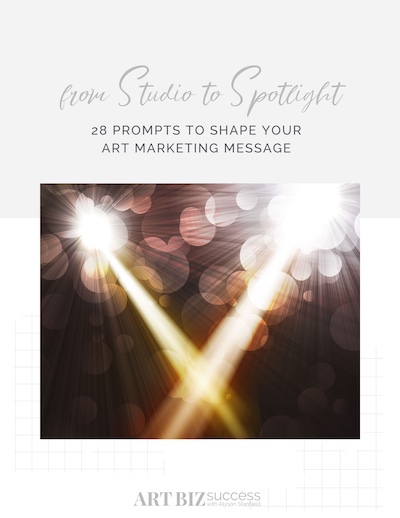
15 thoughts on “Find your way around Twitter, part 1: Profile and Home”
I do have a couple quick questions about twitter etiquette-What is the proper way to re-tweet and is it more appropriate to respond to someones tweet in a DM or @ ?
Thanks!
This may only be new to me, but I discovered last night that you may change your Twitter name and still keep your followers. I found it when checking out the “settings” tab. Don’t forget to tweet if you change your name to let everyone know it’s still you.
Susan: Good question! I’ll put it in the queue.
Mira: Thanks for the tip. I’ll add it as well.
Good info Alyson.
Technically the thing you are calling “your twitter page” is actually your twitter profile – if you use that terminology it twitter makes a bit more sense. Your profile includes your tweets (just like on facebook where your status updates are part of your profile as are all your photos,etc).
That is why clicking on the profile tab takes you to a place to see your profile so you can add more tweets to it.
Changing the bio & photo are settings within your larger profile.
Did you read the recent article in Time Magazine with twitter on the cover? It was quite interesting and it explains why we do care what our friends are doing most of the time. It was interesting.
Being new to Twitter, I found this interesting. I realized I did not even have my bio written in!
I’m really looking forward to your blog on what to tweet. That is always my biggest challenge.
Thanks!
Lisa: I still like my terminology better. 😉
But I’m updating this post because I do see that it might be helpful for others to use the real terminology and not the stuff that I made up!
Jodi: Stay tuned.
Alyson – it’s like calling a blog post a blog. I had to say something :):):) ha.
Hey Alyson, Why does my browser re-size when I visit your twitter page? Is there a code in there that does that? If so you may want to get rid of it, because that is a major no-no of web design. ^.^
If it’s a background issue, just expand the background a bit more. 🙂
Pingback: How to reply to tweets on Twitter — Art Biz Blog
Pingback: Never Respond to Someone in Anger — Art Biz Blog
Hello
Thanks for this – i have a really stupid question…
Are you able to have private conversations on twitter… ?
I guess the answer is no – but i thought ill just ask..
Thank You again 🙂
can anyone tell me how to add a twitter link on my website? I can tweet all I want, but if I have no followers what is the point?
Yoleen: That involves adding code. If you don’t know how to do this, you need your webmaster to do this for you.
Thanks, Alyson. I’ll add it to my grocery list for the web guy.
Pingback: Proof that Twitter Can Help Your Art Career — Art Biz Blog