Today’s Art Marketing Action newsletter is part 2 of "Get Real with Your Email" and is all about organizing your messages in Outlook, Entourage, and Apple Mail. If you have additional email organizing tips to share with others, please leave them in the comments below.
Consider 44 possible reasons why your art isn't selling.
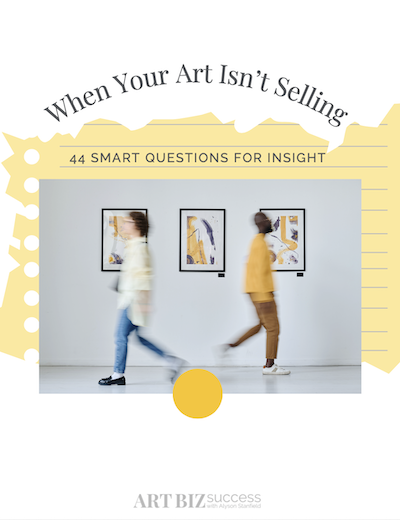
- External Factors
- The Work Itself
- How You’re Showing It
- The Buying Experience
- How You’re Connecting
- How You’re Promoting It
CAN I SEND YOU THE LIST?
Be sure to check all of your email folders to ensure delivery. You’ll also receive my regular news for your art business.

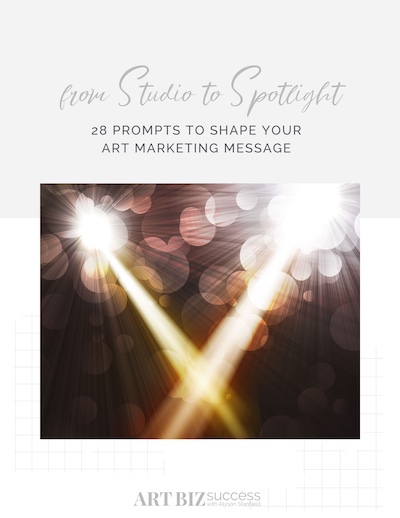
6 thoughts on “How do you organize your email?”
I use Gmail for my art related emails and I love it. One might not enjoy it as much if you have to have a clean slate look as Gmail has all of your emails in a list whether you’ve read them or not (unread emails are easily distinguished) The most wonderful and helpful feature of gmail is being able to keep the emails between one person together as a conversation. As long as the other person simply “reply”s to your email instead of writing you a new one, all the emails are kept together and apear as one entry in your inbox, when you click on that entry that may show “(6)” beside the contact name showing several emails, you will see their emails and your responses on one page in order. This is invaluable as with some graphic design jobs, I am going back and forth between clients, and it can get very confusing trying to find that one email where they gave me such and such dimensions or corrections. When you click on one of your contacts in your address book, you can also see every email and response you have had with them. Oh, I love it!!!!
In your email, you mentioned that one of your favorite features of Outlook is that you could change the subject of mail you receive. There’s a plug-in for Apple Mail called MailTags ( http://www.indev.ca/ ) that lets you do this, as well as tag your mail with labels, by projects, etc. I created different labels for the priority of the mail (action now, action soon, requires info to proceed, etc.), and it really helps me keep my mail organized.
For all AppleMail users i recommend this article: http://www.blueflavor.com/blog/tips_tricks/get_control_of_your_inbox.php I would also recommend to do few simple things that will work everywhere: -switch off the sounds announcing new emails (either way they will take control of your actions) -if possible switch off graphic announcement too -unsubscribe from all the newsletters and discussion lists you don’t really read Also I recommend Thunderbird e-mail client, it is cross platform (works with every operating system) and free ware! It features almost everything that is needed for managing your emails: http://www.mozilla-europe.org/en/products/thunderbird/ most useful add ons: http://www.makeuseof.com/tag/10-must-have-thunderbird-addons-25-more/ article about applaying David Allen’s GTD to Thunderbird: http://entropicprincipal.blogspot.com/2005/09/using-thunderbird-to-get-things-done.html Enjoy!
Great ideas! Let me add a few… Here are the three simple but indispensble bits of organizing I do. 1. For outgoing mail I make a special effort to use descriptive words in the subject line so I can search my email archive by topic if necessary. (“Hello” doesn’t cut it as a subject anymore unless I’m writing to a personal friend.) 2. I make an earnest effort to reply to email in a timely way in the order it comes in. (I’ve noticed that email that gets skipped tends to get forgotten. Does this happen to you?) 3. I second Martha’s STELLAR idea to unsubscribe from unnecessary email lists. Email generated by the few lists I still belong to gets segregated into indivdual in-boxes. This keeps my regular in-box clean. And creates a nice space for checking lists I’m in the mood.
How I Organize my email
Alyson asked for thoughts on how we organize our email over at Art Biz Blog and is running a series of articles in her newsletter about email.
She talks about using folders to store email, which is what I do. For details on using folders check out A…
Rebecca: That is a cool feature of gmail. I had no idea. Thanks for letting us in on it. Dan: Thanks! I rushed to download MailTags and am trying it out. So far, so good. I’ll probably purchase it. Martha: Thanks to you, too. I’ll read the article and couldn’t agree more with your additional suggestions. Laura: Yes on the skipped email! That’s why I SO relish the times when the inbox is empty. I’m working to get there again.