This week’s Art Marketing Action newsletter gives you a list of things you should know about and be able to do with digital images. If you found yourself scratching your head after reading this issue, you’re not alone.
This is so important that I hope you will take time out of your busy schedule to learn it. If you’re not a disciplined self-learner or if you just learn better in a live class format, I encourage you to take a class or two at a photography store, continuing education center, or art center. You might even hire a college student for $10/hour to teach you how to master your digital images.
Here are some additional resources for you.
Discern between JPEGs and GIFs and learn when to use which.
An article on CMYK vs. RGB color.
This Web-based photo resizer allows you to reduce your image size, crop photos, sharpen an image, and much more.
If you already own I’d Rather Be in the Studio! check out pages 19-20 for ideas for filing your digital images on your computer. Also, see artist Brian Kliewer’s suggestions for adding your name to the title of your files and why you want to do this.

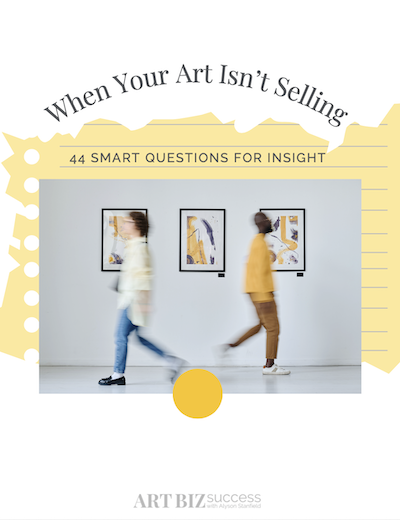
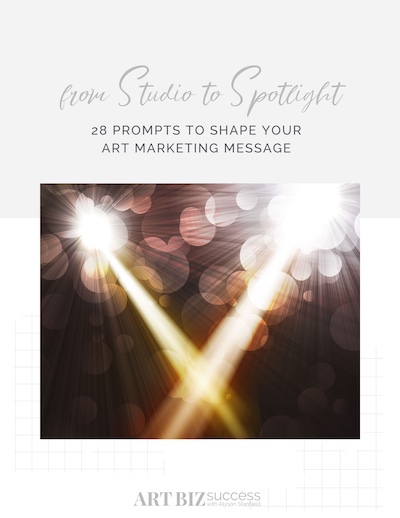
10 thoughts on “Resources for mastering your digital images”
Hi, Alyson. I was wondering — recently I’ve been getting my collages scanned instead of professionally photographed. It’s less expensive and has worked better so far, in terms of color adjustment, etc. I was spending hundreds of dollars on professional photography, only to find that some pieces were skewed red and other things I couldn’t correct well later. This with decent photographers who work for local museums. Larger pieces have to be scanned in parts and seamed/sewn together via Photoshop. The shop where I take it uses a flatbed scanner and raises my collages up on nickels so it doesn’t get flattened. So what I’m wondering is, why don’t more people do this? Especially those who lack photographer friends and have to pay a lot for photo shoots? Is there a problem I don’t know about? I look forward to any feedback on this… Julia p.s. Just ordered your book — I know it’s going to be one I refer to again and again, as I do the notes from our course.
Hi Julia, I agree that flatbed scanning gives superior digital images, but at least here in LA, it’s horrendously expensive. I can get a slide of my work for $5, and a 4×5 transparency for $35. But a 24″ x 24″ flatbed scan will run me about $200. Here’s my dilemma about color correcting digital images. Do I make my adjustments on a color calibrated screen, or not? Most people have not color calibrated their monitors, and yet people in the know have. Do I adjust the colors for what most people will be seeing, or do I adjust them for the more professional audience?
Good question about color adjustment. No answers here. I wondered the same thing, though. As to cost, paying a photographer was way more, then I still had slides etc. to go. (vs. scanning gives you a disk right away)… hmmm! Glad to know it isn’t the method that keeps people away from using scanning… Alyson, do you have an opinion on both these question? (Scanning and calibration)? Thanks for this great blog!
Cassie – you never try to color calibrate for the lowest common denominator. If people’s monitors are off, they’ll be off in a thousand different ways, and trying to account for that is impossible. Instead, if you are doing the calibration yourself, make sure your own monitor is calibrated (check out the Huey tool) and work from that.
Here’s a tip to keep in mind when e-mailing print ready images cross-platform (mac to pc). Many artists work on a mac and are e-mailing someone on a pc. Not all formats are compatible when sending images this way and may be too large, corrupt via e-mail or be unreadable when they arrive! If you need to send an image for printing, the safest way to do this is the following: Save your best 300dpi tiff image as a jpeg, but retain the CMYK setting. Even with a 7″x10″ photo, this should reduce the file size to under 2MB and will not change the integrity of the color. No need to change it to RGB or lower the dpi to 72! Hope this helps!
Good point Daniel, about monitors being off in a thousand different ways. It just makes me crazy that I have no control over how someone sees my images. I color calibrated my monitor using the Spyder2.
Alyson- Thanks for all of your very informative information. Re using digital technology to sell my art: When I first realized the important part that computers would play in the art market, I hired a very talented student from the School of Visual Arts to tutor me. It proved to be an extremely good investment because I could concentrate on only topics that interested me, rather than taking a class with others whose concerns were different from mine or trying to learn computer skills myself. I would highly recommend one on one tutoring sessions with a college student for artists interested in learning the ins and outs of augmenting their art/business with the computer.
Alyson – I appreciate your emphasis on image quality and an artist’s need to be able to manipulate their own files. *Very* important stuff. A few clarifications: DPI/PPI These have no application whatsoever to web images. Absolute pixel size is all that matters. Try it. Save a 100x100px image at 100dpi and then at 1000dpi. They will render identically on the screen. Your *monitor* has a resolution but not the images themselves. CMYK Yes it is for printing but specifically on a press or through an inkjet with RIP software. Changing a file to CMYK for printing on a consumer printer is of no help. If your source material is a digital camera it will be RGB. Even if you are sending an image to be printed do not mess with it yourself or do the conversion to CMYK. Let the pre-press person do it while working of of your *original camera files*. Do not send them files that have been previously worked by a non-professional. @Michelle Harmazinski Your advice is inaccurate. Saving as a JPEG will most certainly affect the color. Perhaps not as it looks on your screen but the pre-press person will notice. JPEG is a category of file format that works with what is called “lossy compression” i.e. it throws away what it thinks you can’t see to make the file small. TIFFs by definition are lossless. Also I would question where you got a CMYK file in your scenario. A file should only be put into CMYK if a pre-press person is getting it ready for print. Chris
I’m not sure if this has been mentioned but I’d like add that whenever you save a jpg, even if it’s high quality, there will be some loss everytime it’s saved, so you should always save a master copy in a format that doesn’t deteriorate, such as tiff or png.
Julia and Cassie: I’m afraid I can’t help you with either of these. Sorry! Everyone else: Thank you for your insights.